If you need help, follow the official guides:
Click the three dots in the top right, then select My Account.
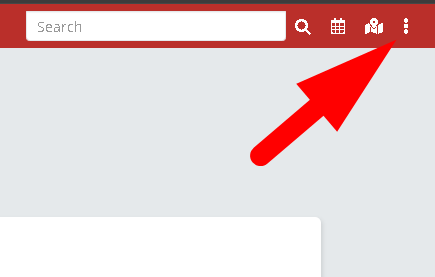
Click the Edit button at the top left.
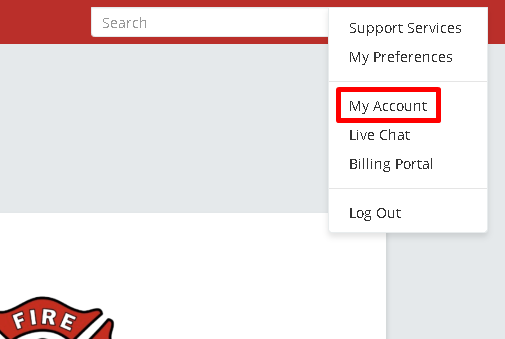
Go to the Numbering tab.

Select a format from the dropdown and press Save.
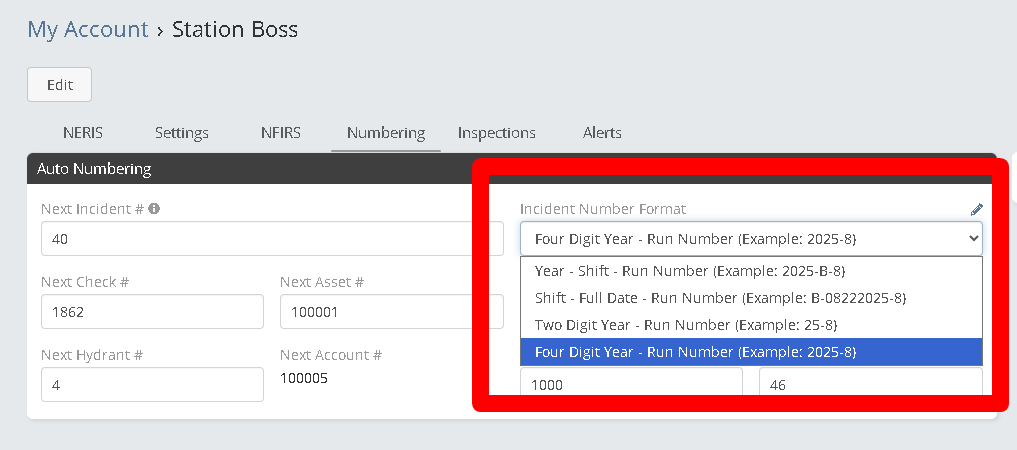
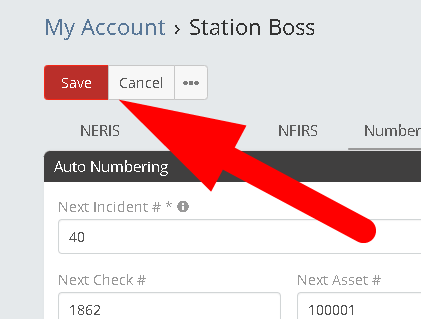
Go to Administration → Agencies.
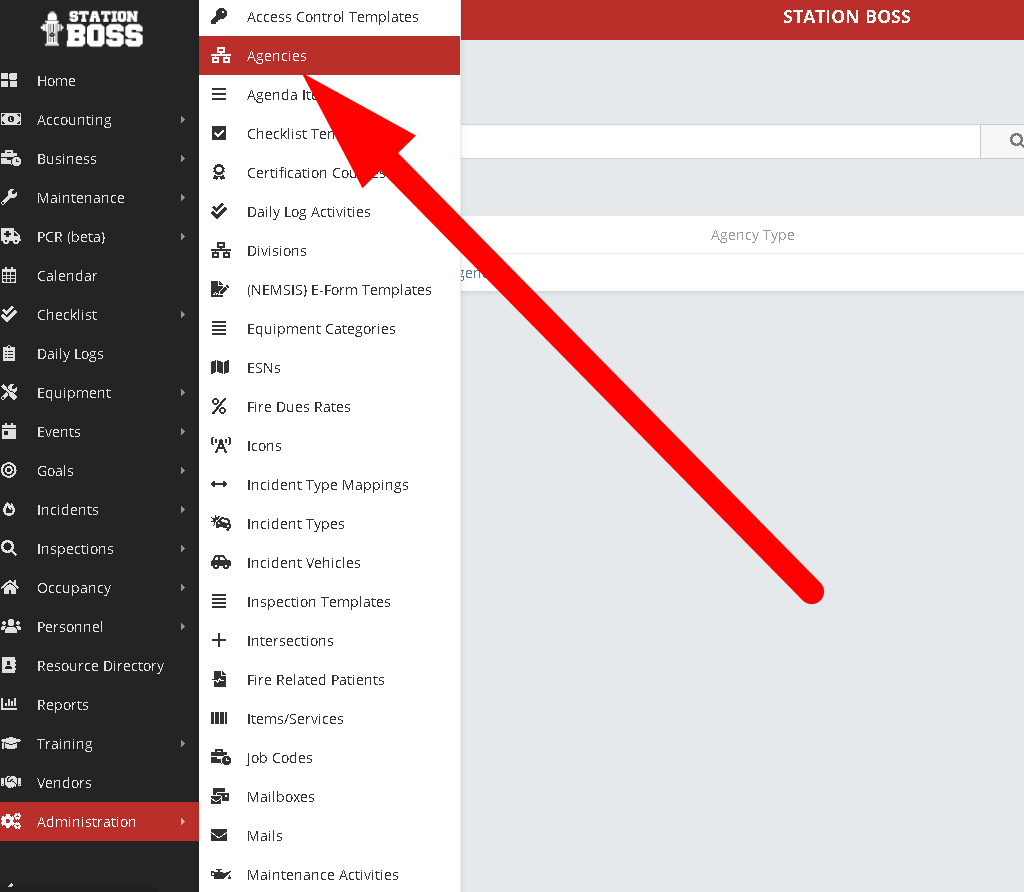
If no agencies exist, click Create Agency. Otherwise, select an agency to edit.
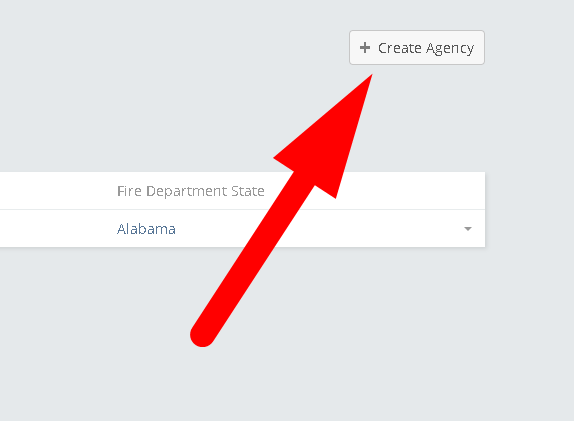
Select the appropriate Agency Type.
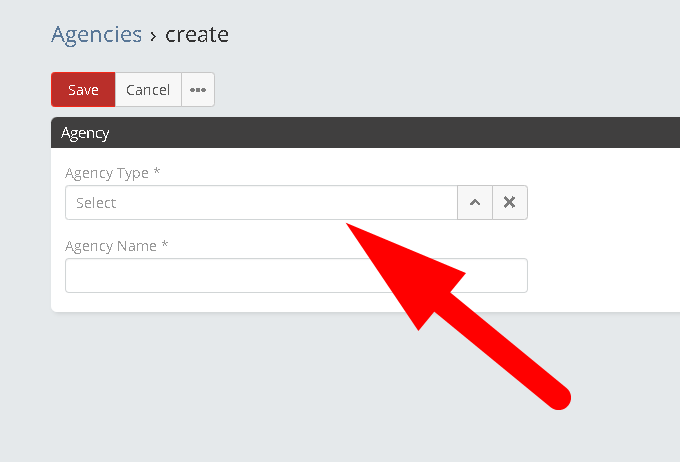
If it’s a fire department, use the Search Agency button to link it with NERIS.
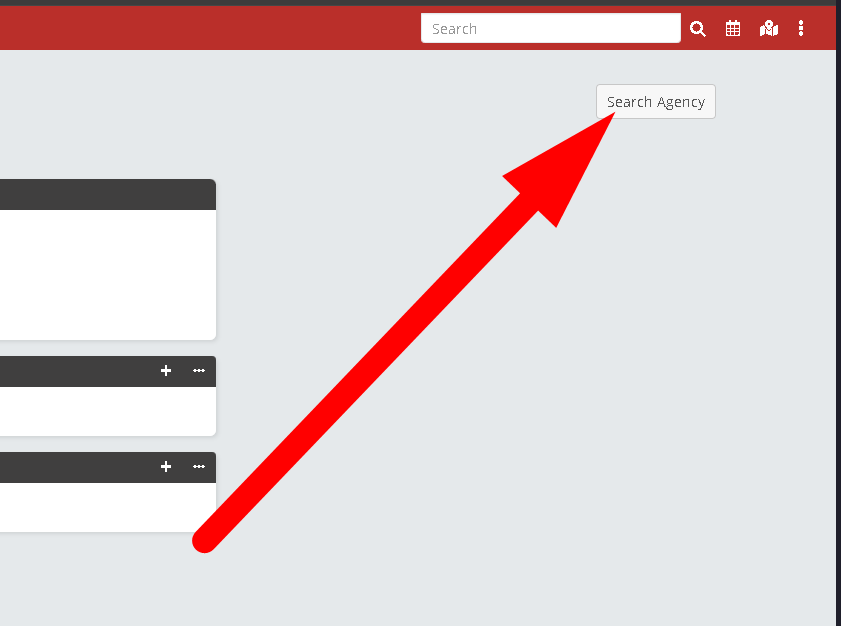
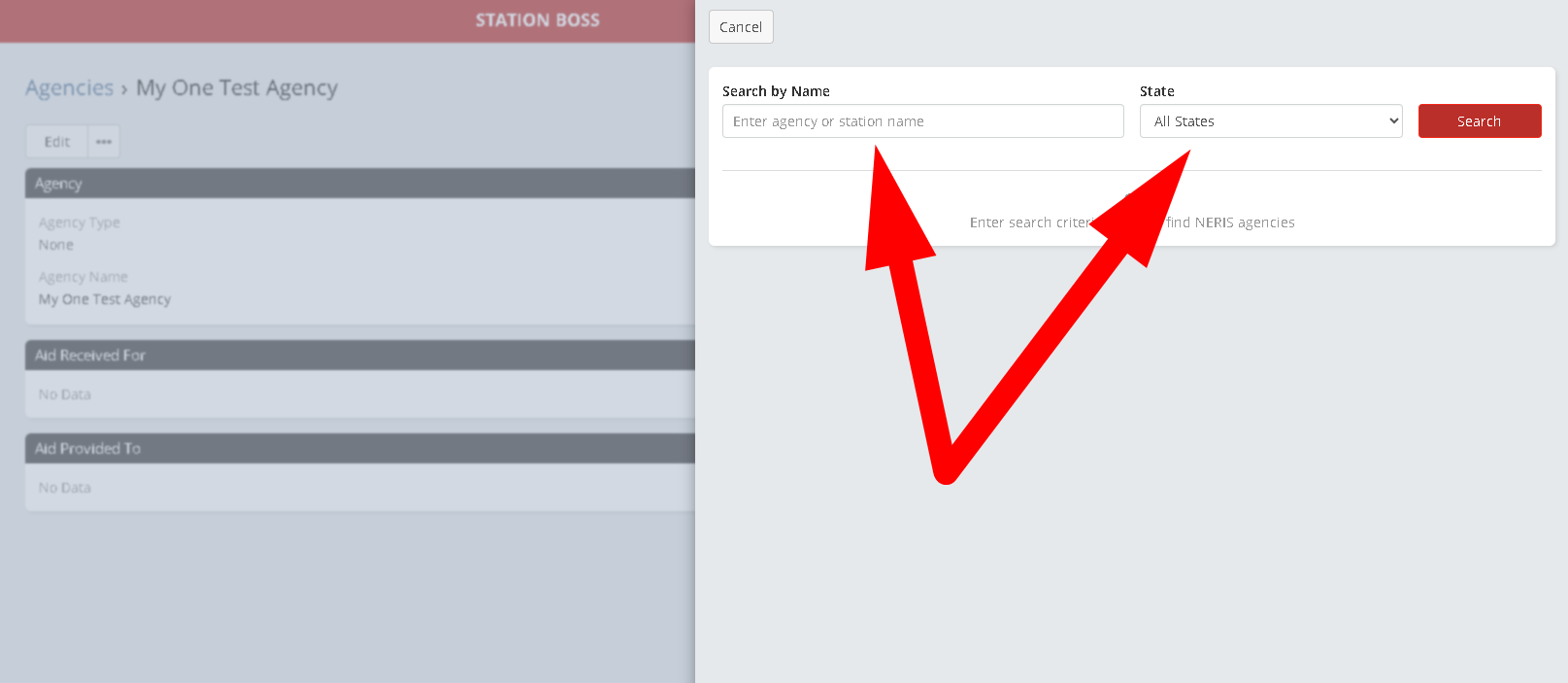
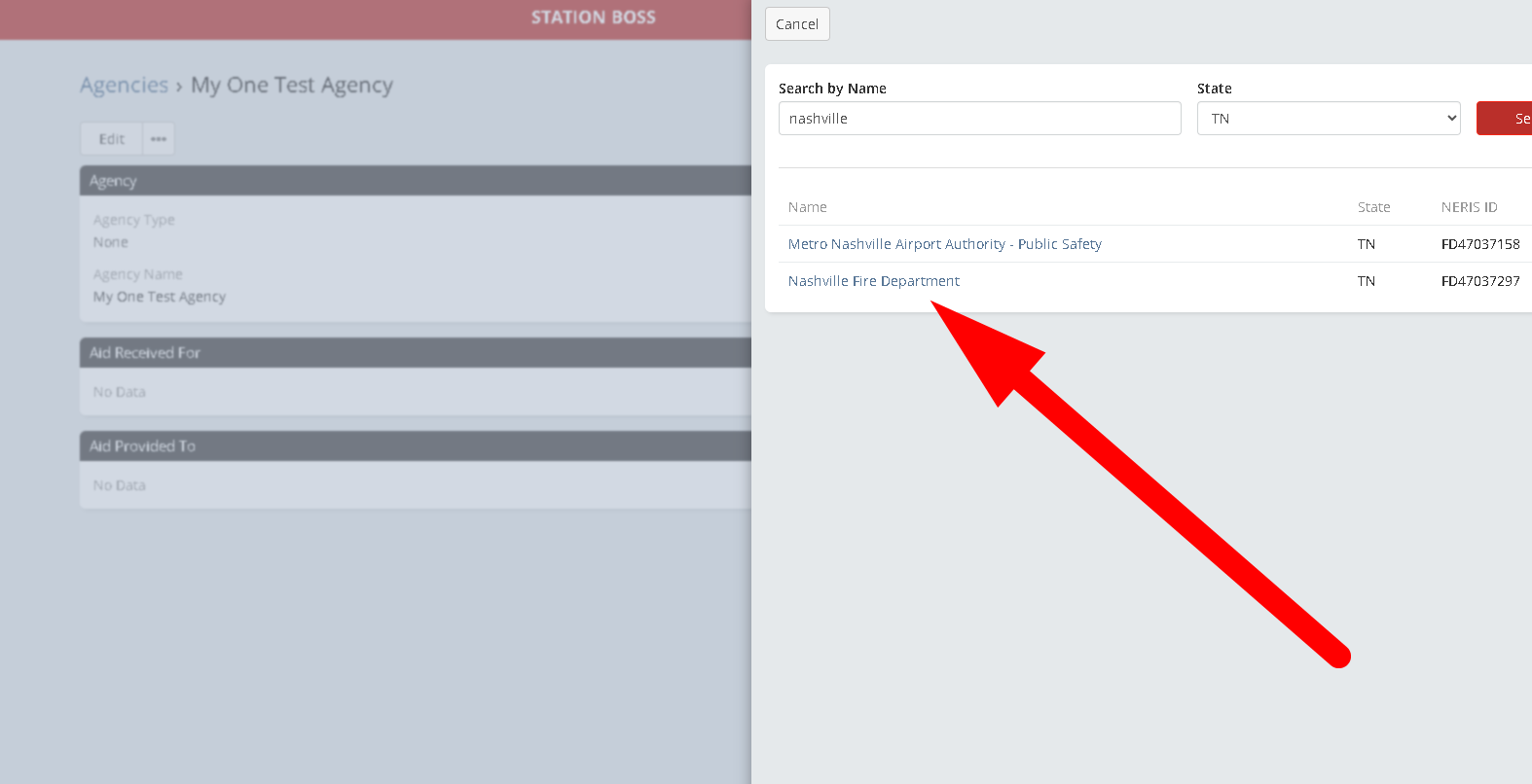
Save the agency once the NERIS ID populates.
Go to Administration → Access Control Templates.
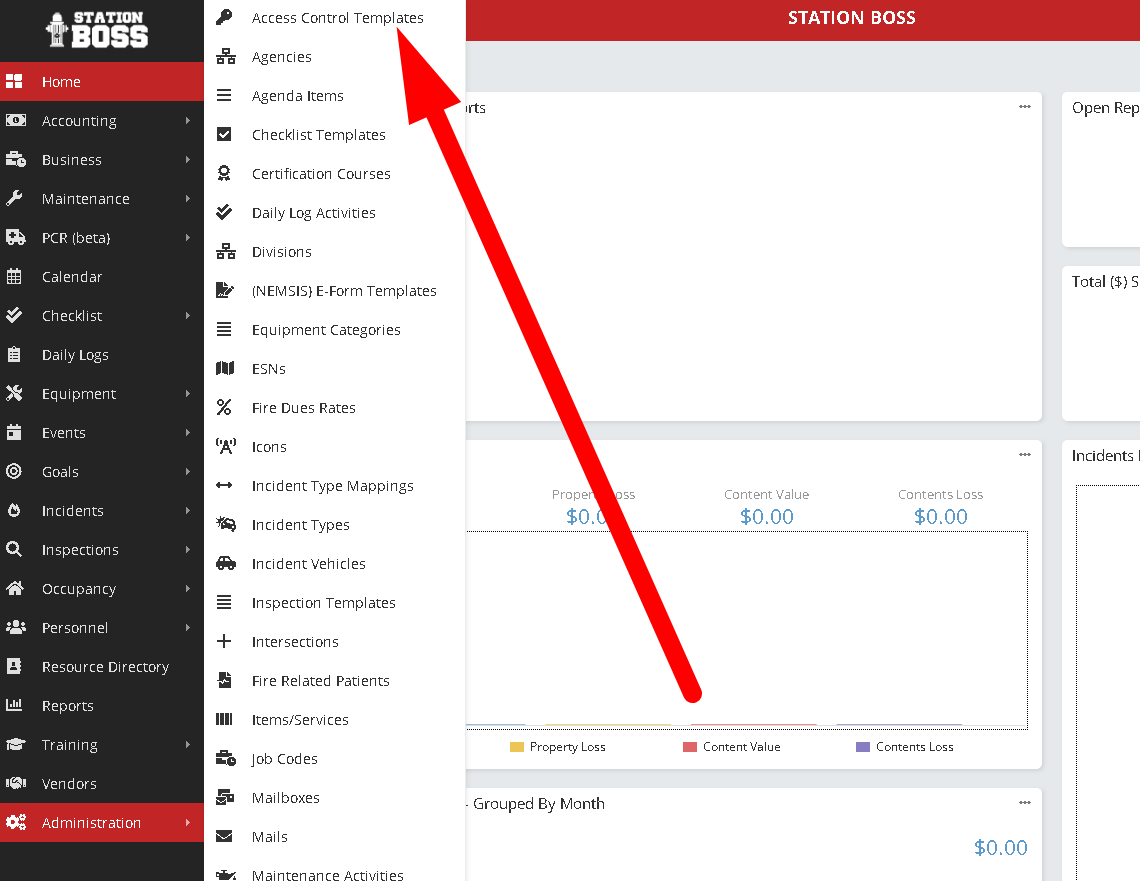
Select a role template to grant NERIS access (repeat for other templates as needed).
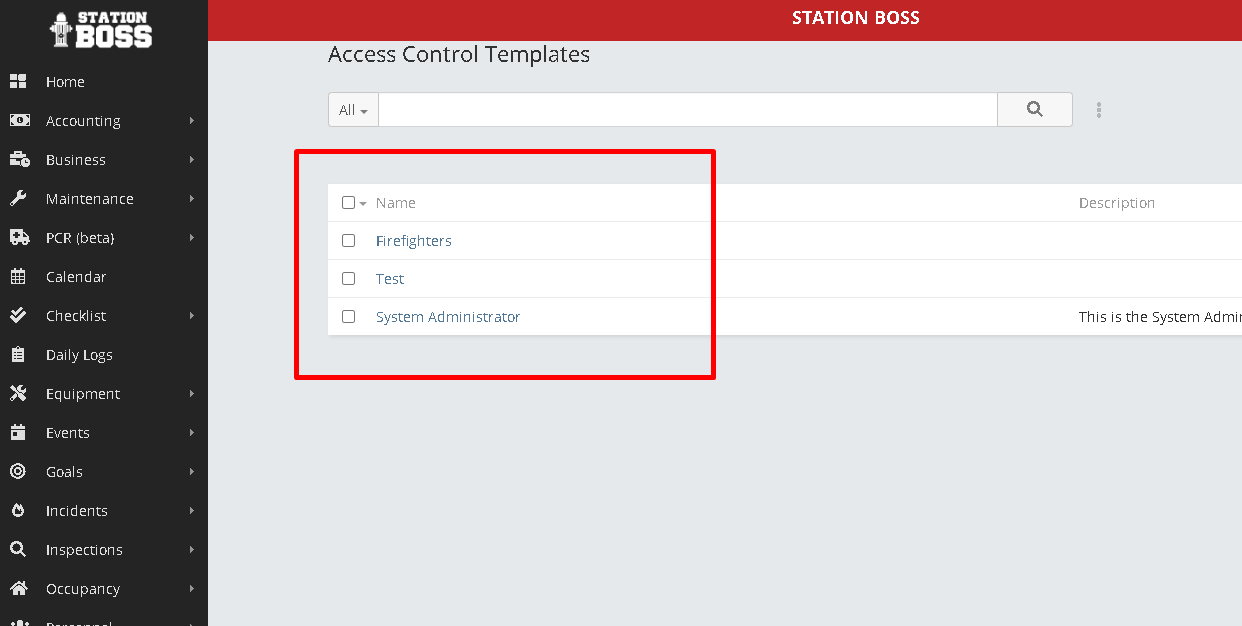
Click Edit, then open the Permissions tab.
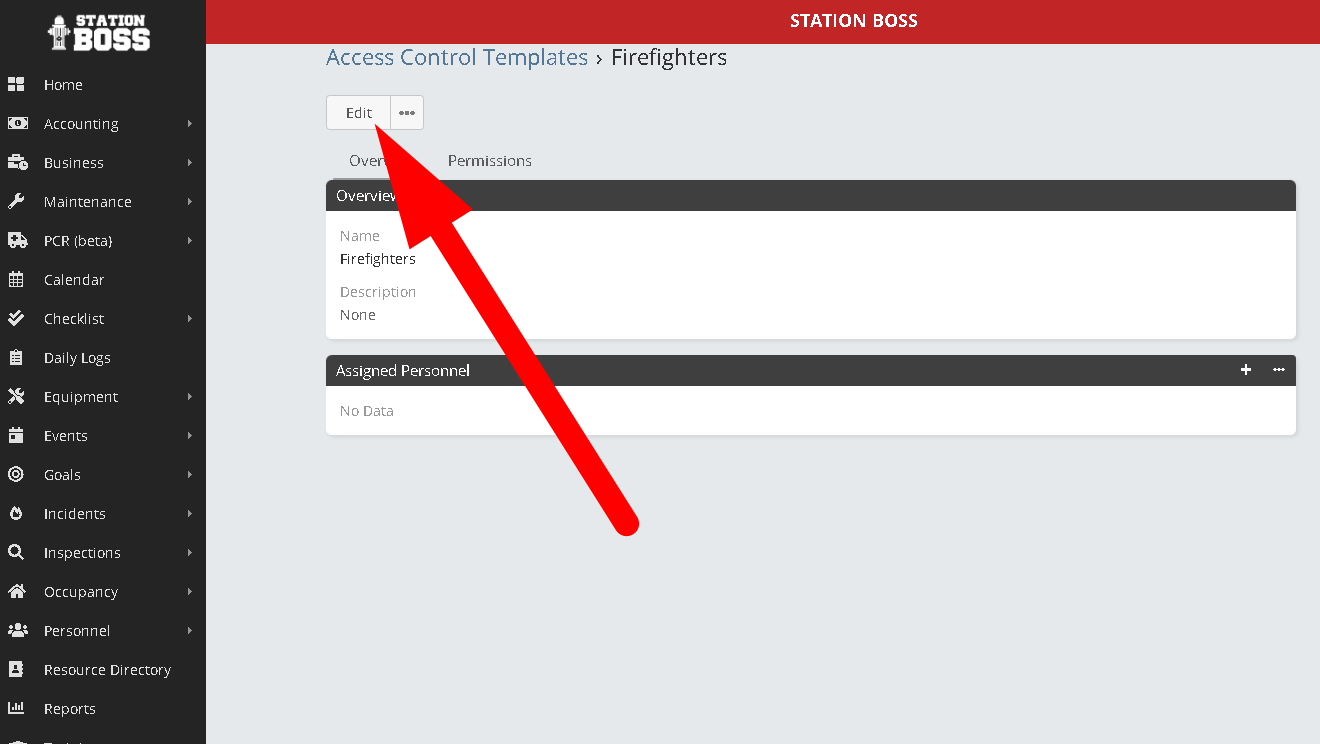
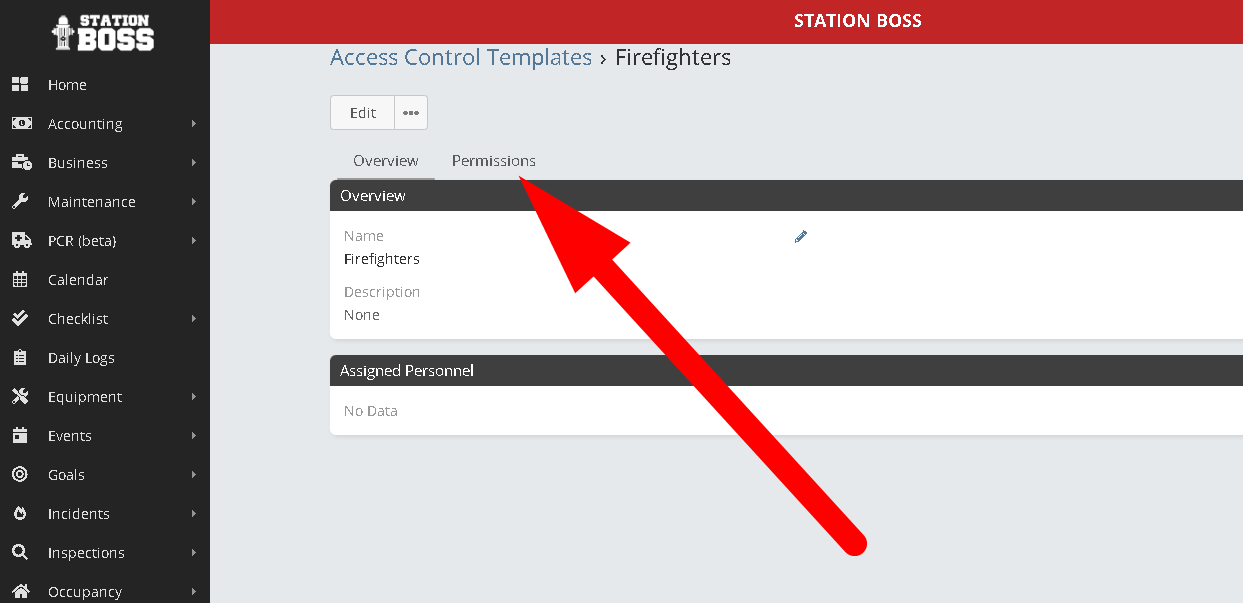
Set the Incident (NERIS) permission:
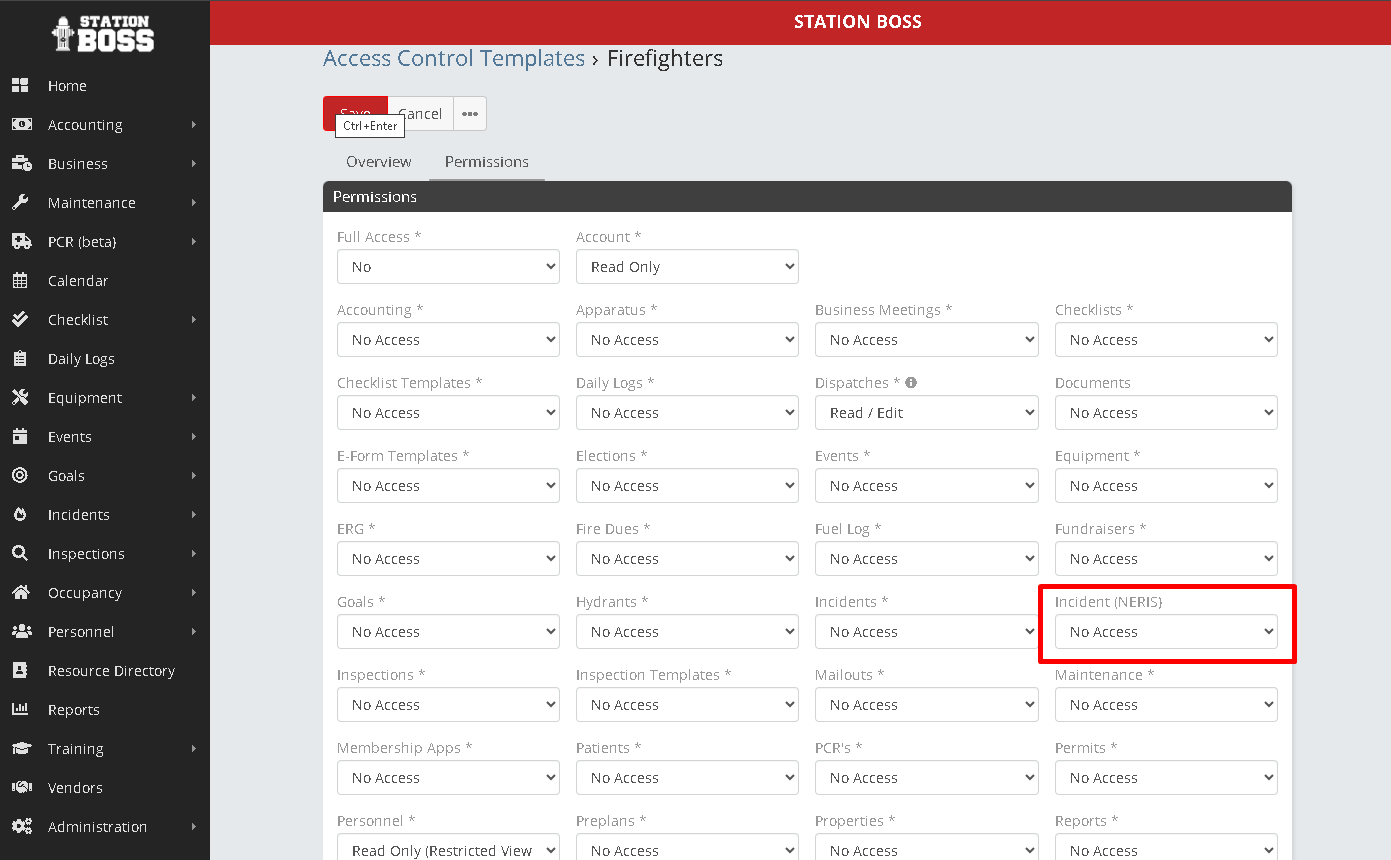
Save the template. Users with this role will now see the (NERIS) Incidents module.
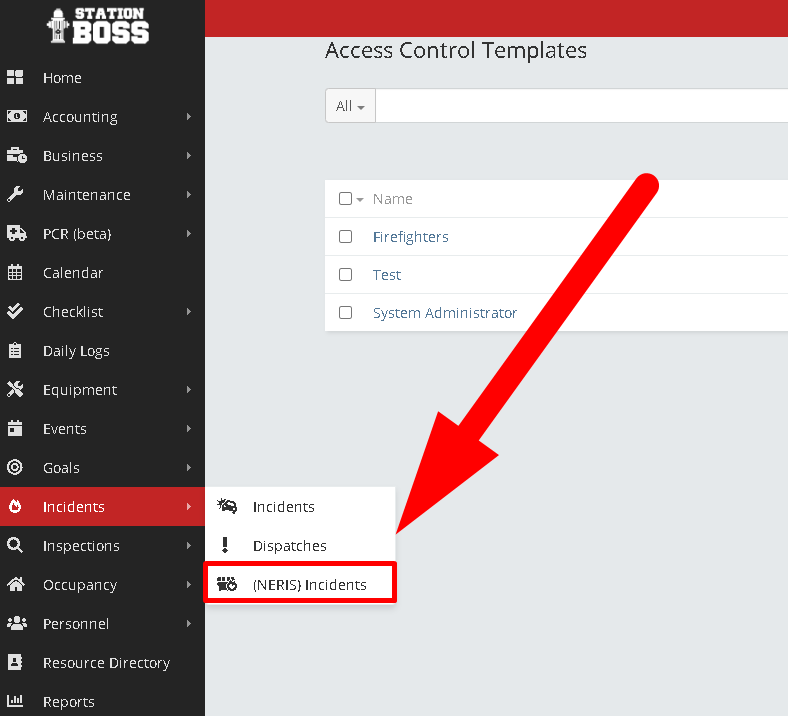
Go to Personnel → Shifts. Create your shifts if you haven’t already (A–D or your custom pattern).

Click Create Shift if needed and complete the details (Shift Name, Leader, Report Auditor, etc.).
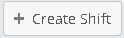


Go to Personnel → Personnel and edit each record to assign a Shift, Gender, and Classification.
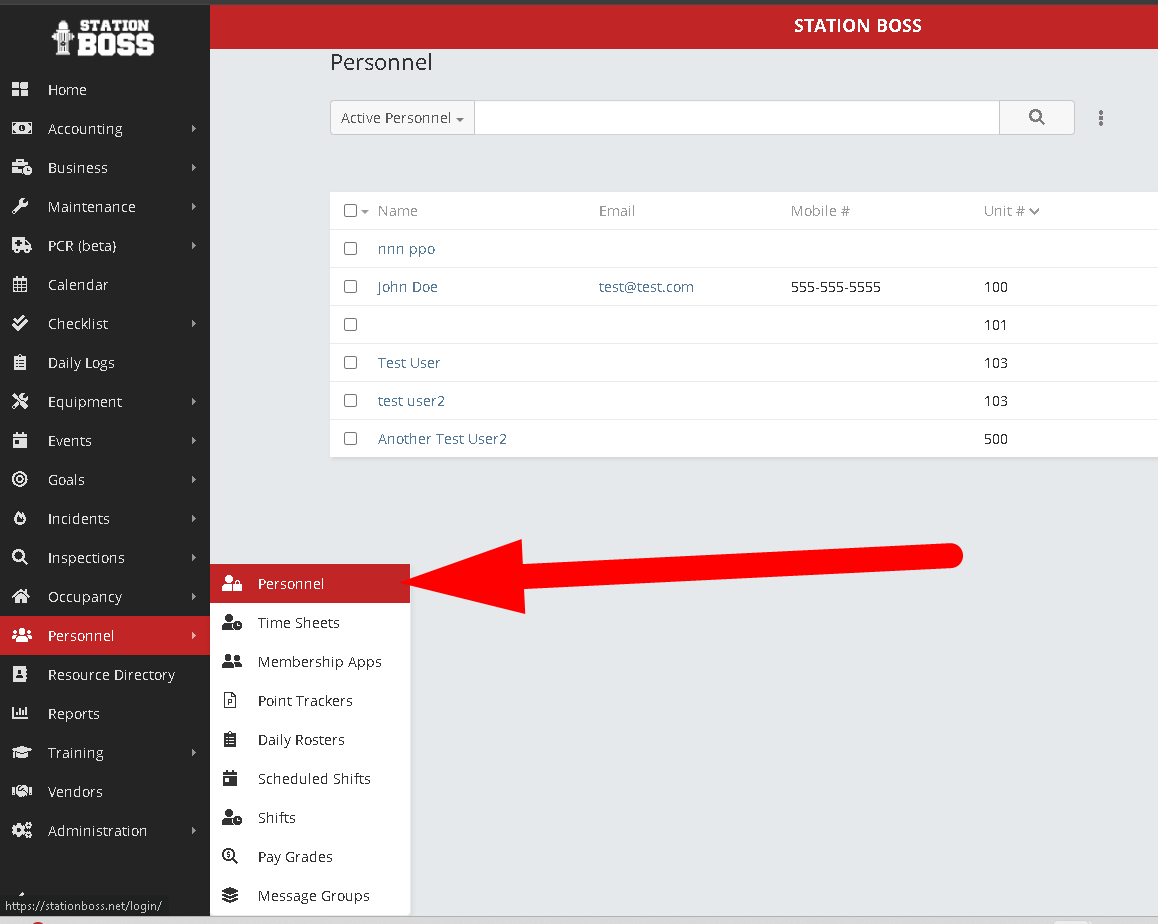

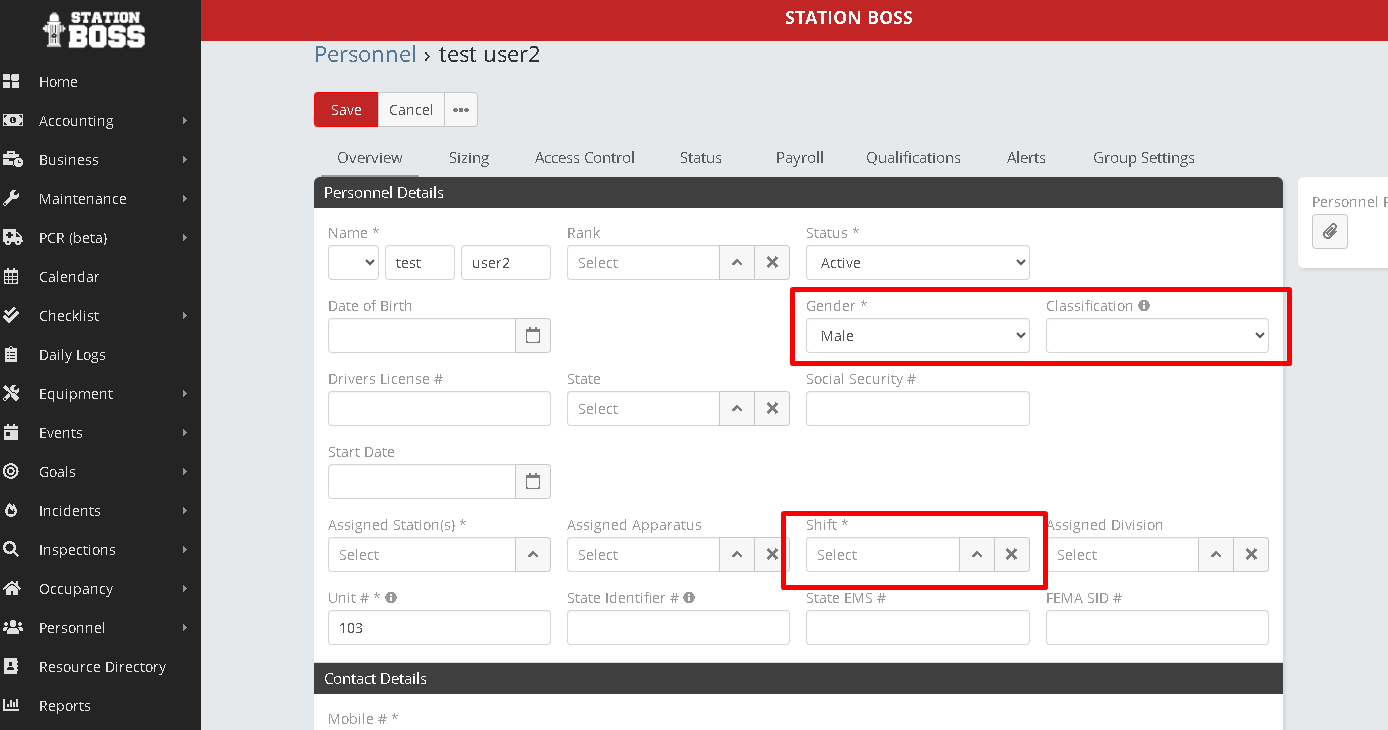

You can also use Mass Update to bulk update these fields.

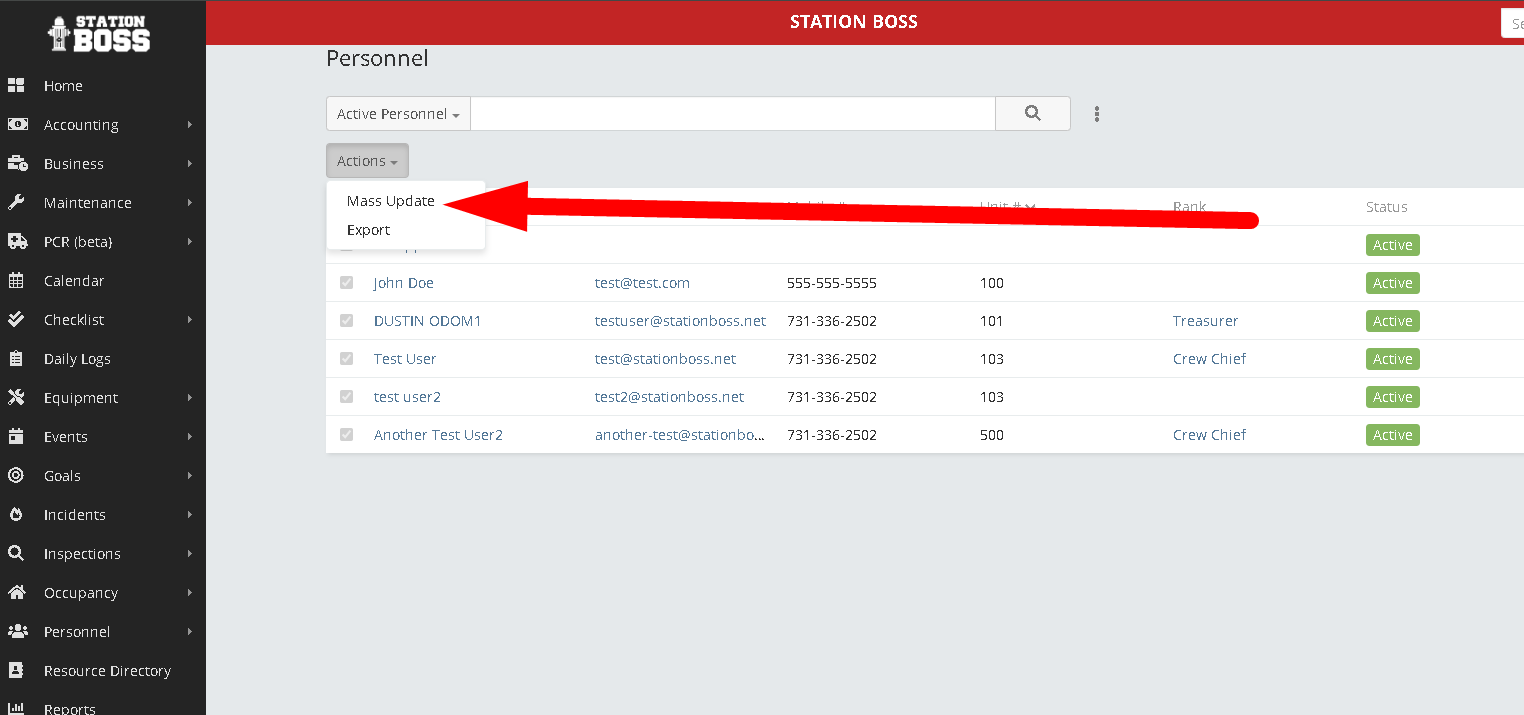
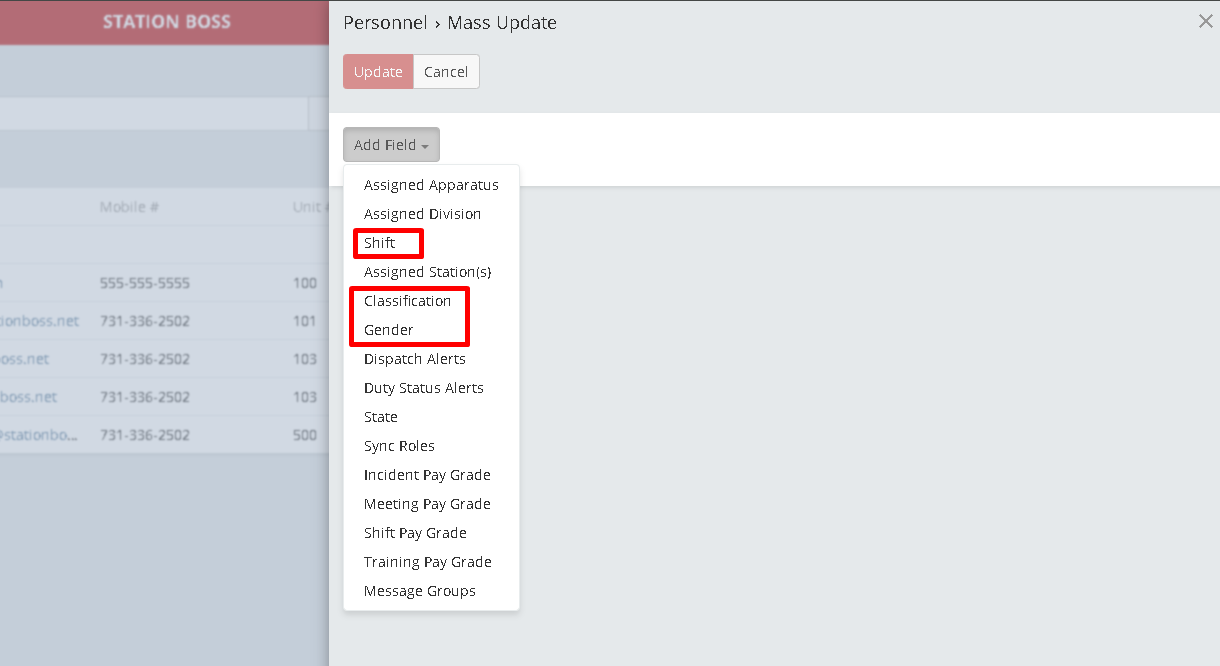
Open the NERIS Portal and log in. Then enroll your integration using this Client ID:
f111b302-f427-4d7a-aed0-e76f97d39029
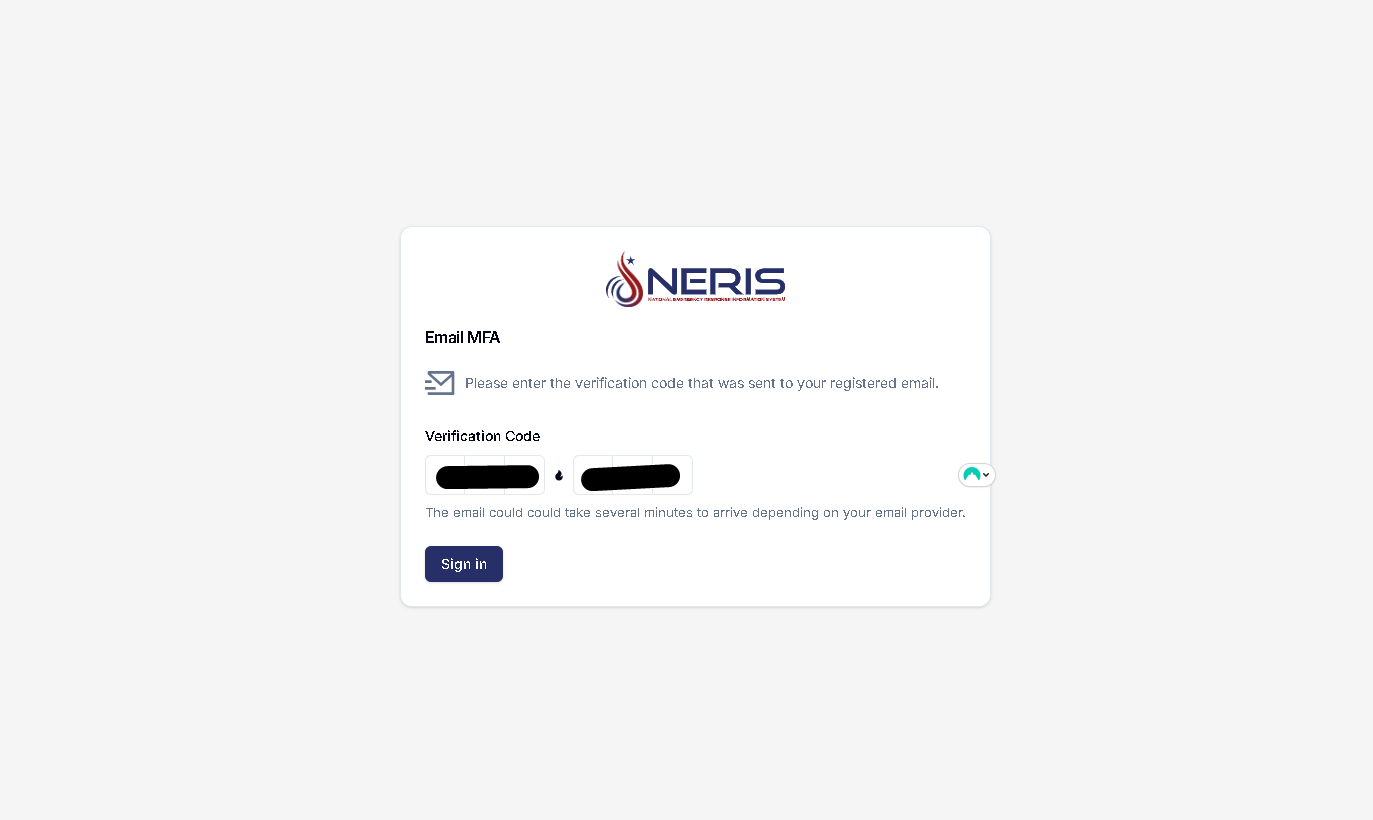
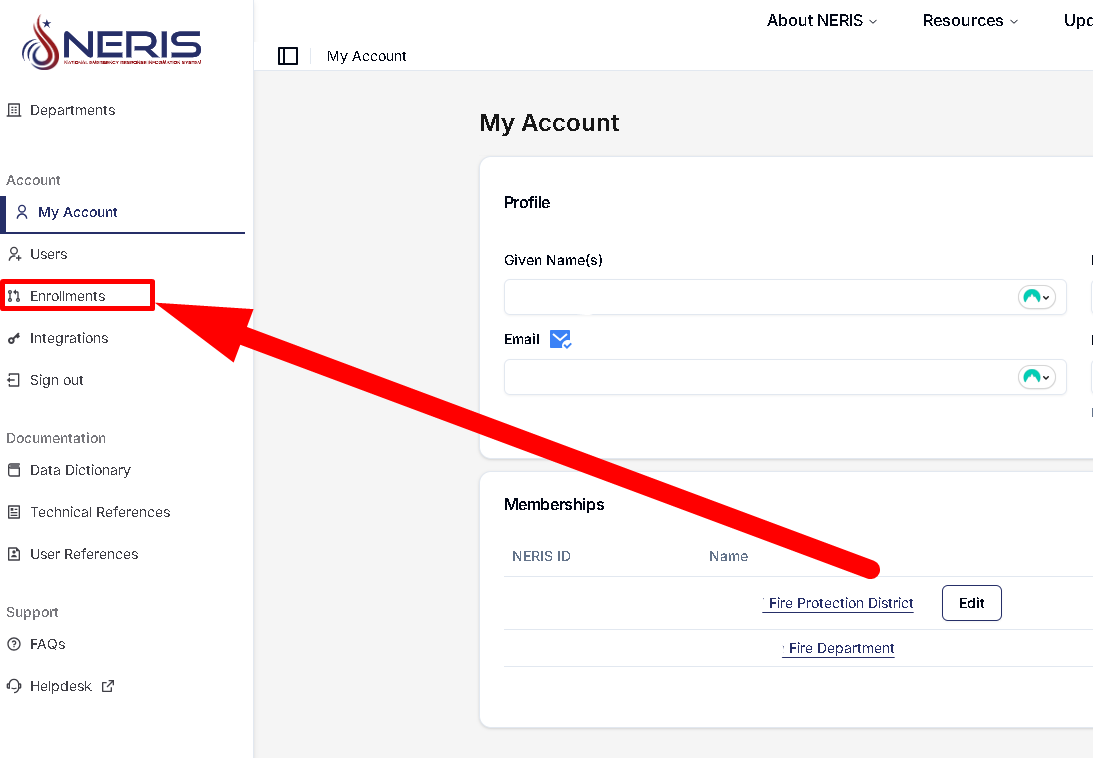
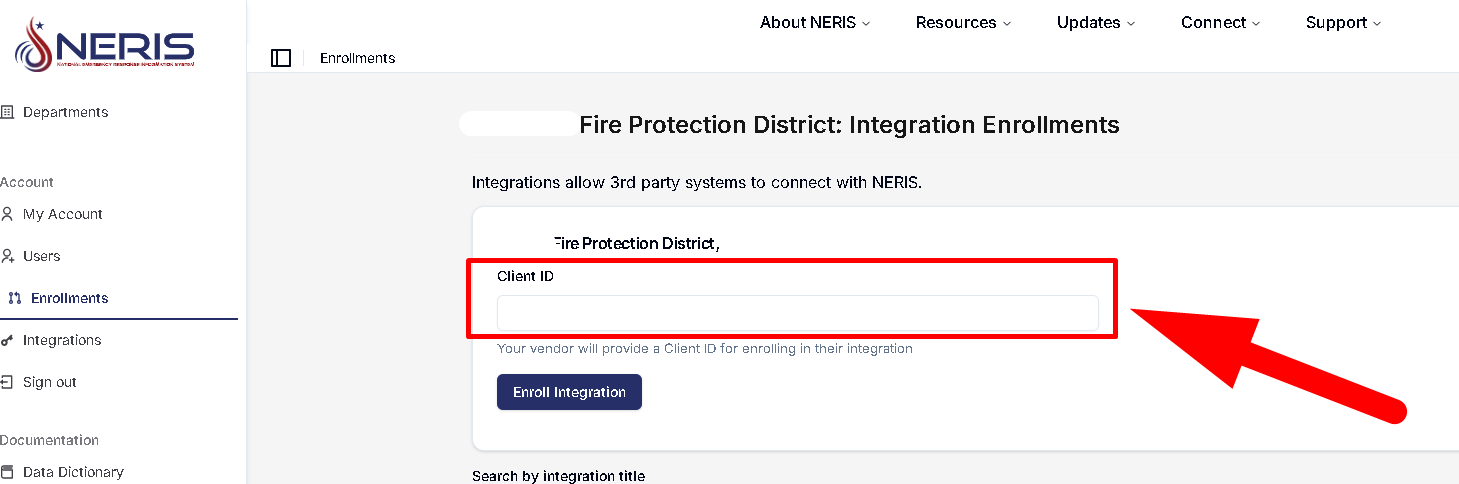
In NERIS My Account, open your department and delete any listed stations (we will recreate them from Station Boss), then copy the department NERIS ID that begins with FD.
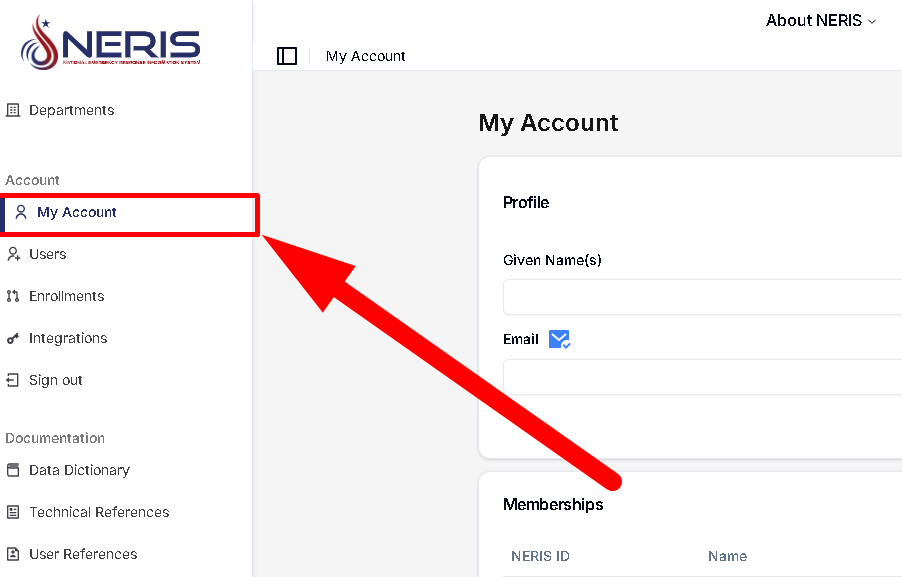


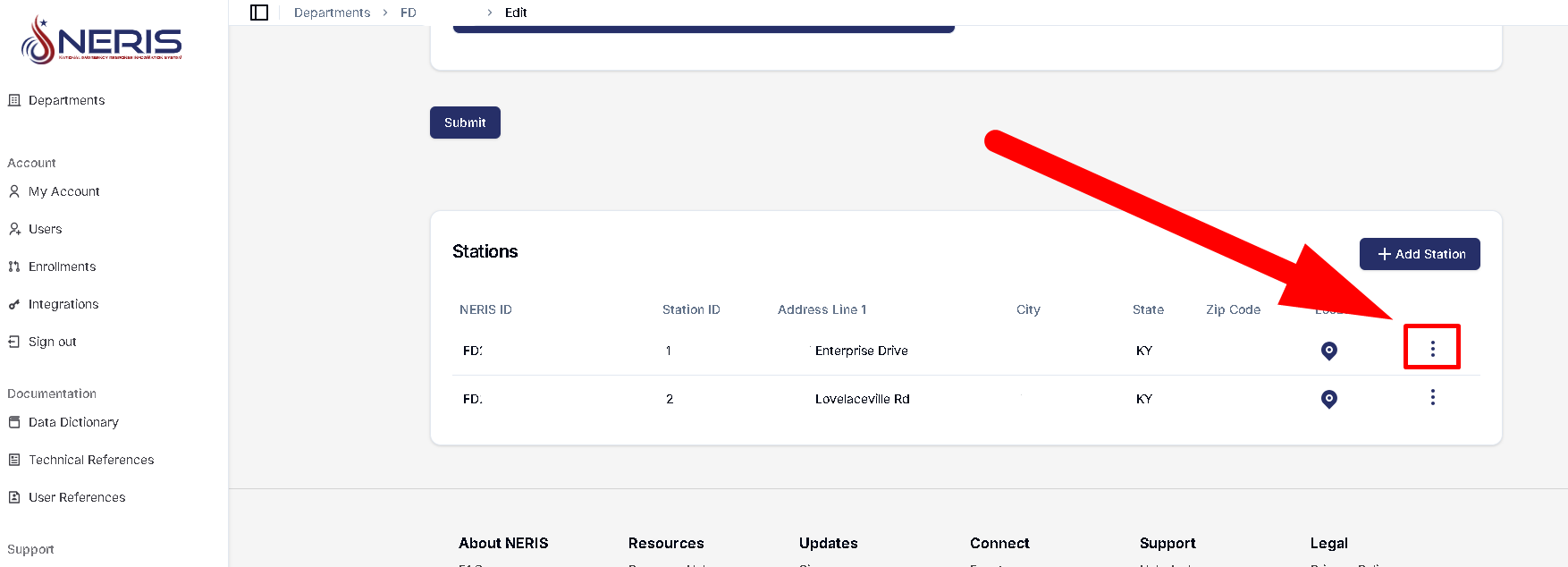
Back in Station Boss, go to My Account → Edit. Check Share with NERIS, paste the NERIS ID, select your NERIS State, and save.
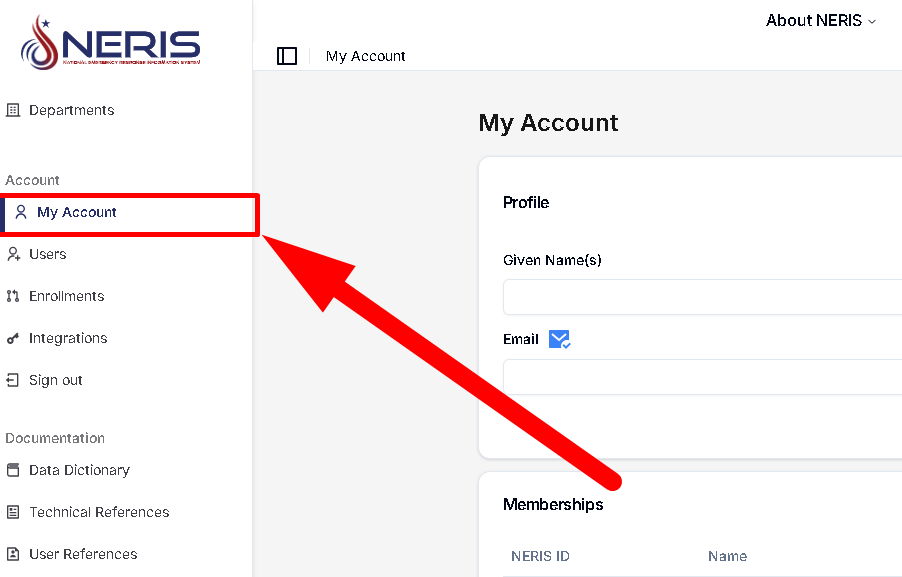
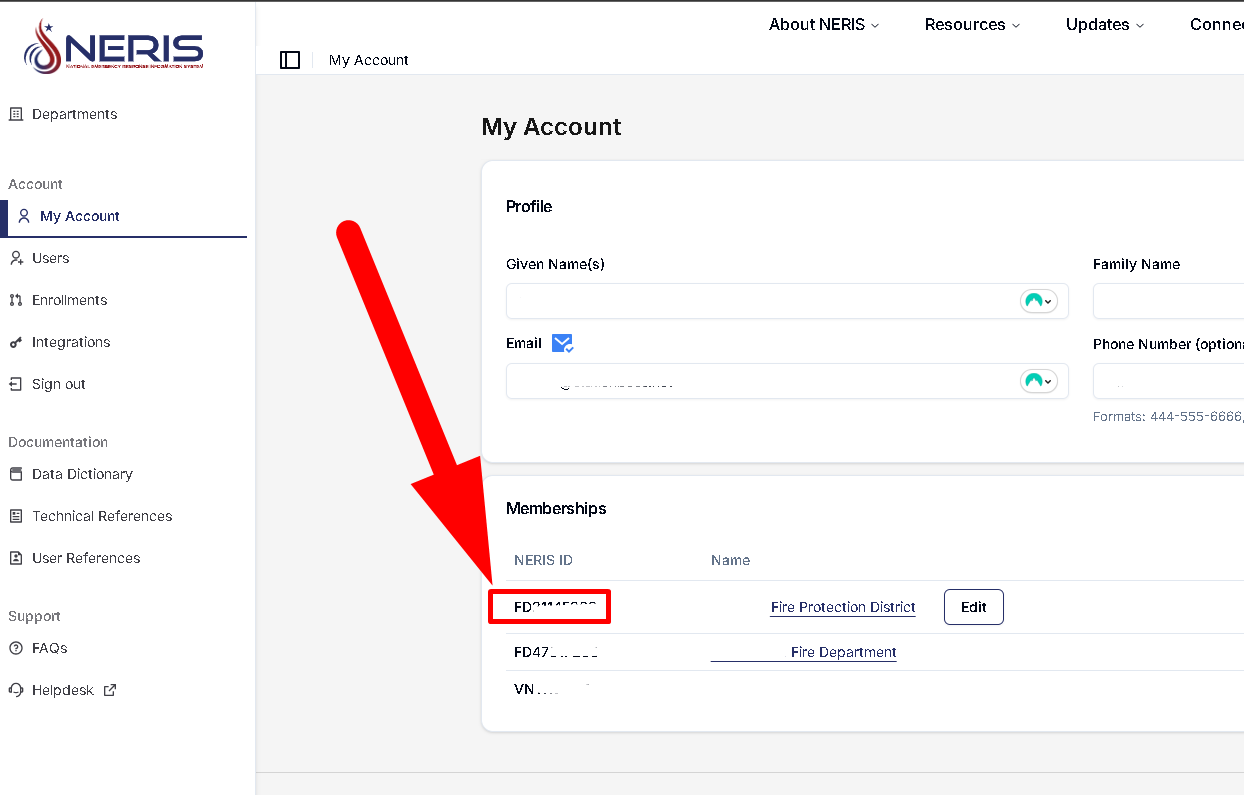
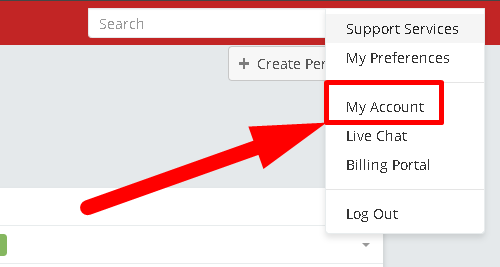

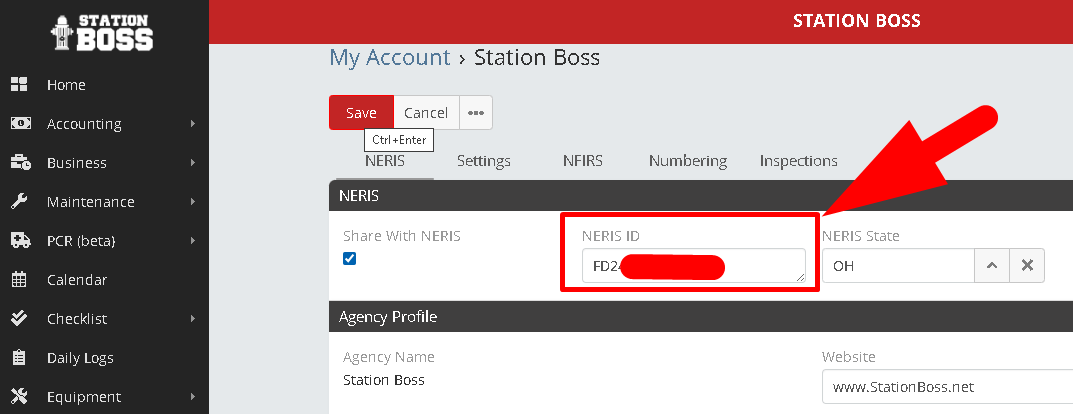
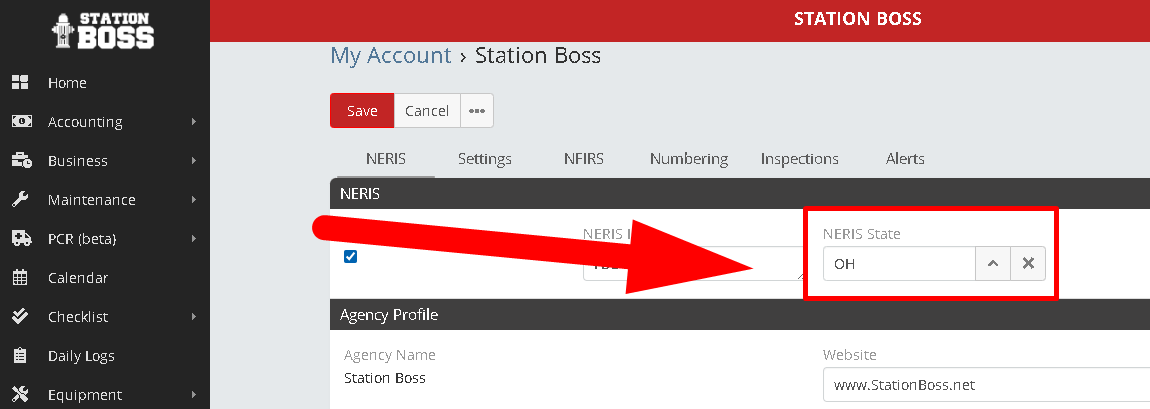
Go to Maintenance → Stations, open each station, click Edit, check Share with NERIS, verify the address, set Minimum Staffing, and save.

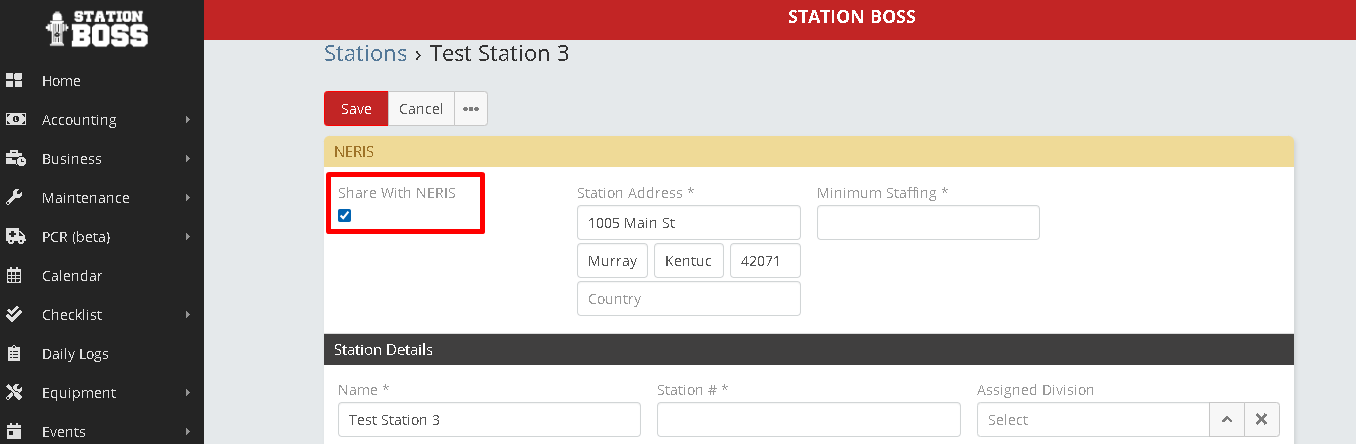
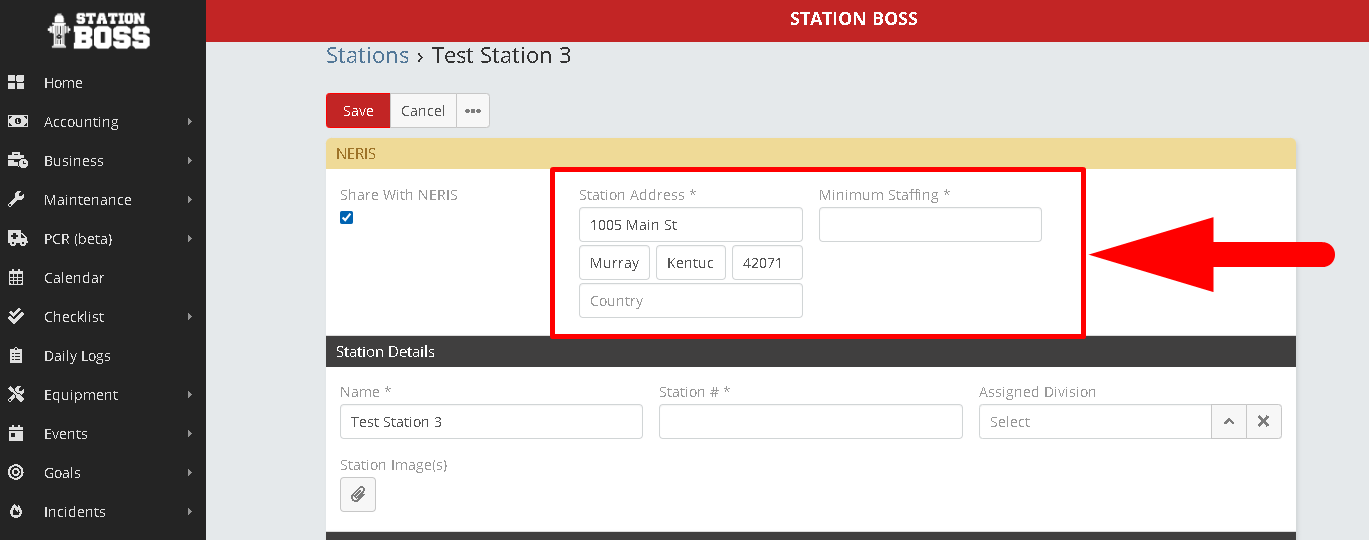
Go to Maintenance → Apparatus, open each unit, click Edit, check Share with NERIS, set Minimum Staffing for Operations, Assigned Station, and Type of Apparatus (NERIS), then save.

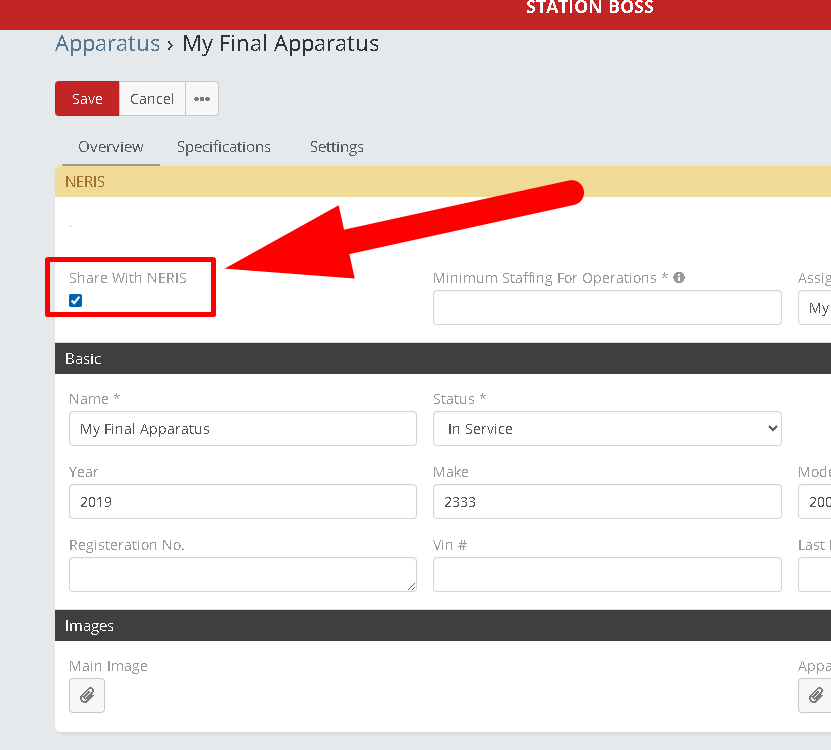

After completing all steps, submit a test incident and verify it appears in your NERIS portal. Once confirmed, you are officially on NERIS and should stop entering incidents into NFIRS. Complete a final NFIRS batch if needed: Batch out NFIRS incidents. Existing NFIRS reports in Station Boss will remain locked.